Capturing packets on your Android
on April 8th, 2014
Probably you’ve got the list of countries that these apps are communicating with.
Well, that’s the basic functionality of LostNet Firewall.
But what if you want to learn more?
Does it send out your files? Does it send out your photos?
Here comes the “packet sniffer“.
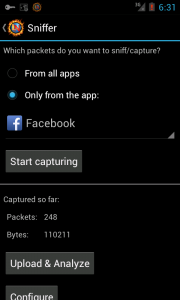 So, here are the steps how to use it.
So, here are the steps how to use it.1. Launch LostNet Firewall.
2. Stay on the “Dashboard”.
3. Make sure the protection is enabled.
4. Go to “Tools”, then to “Sniffer”.
5. Select the application that you would like to monitor.
6. Tap “Start capturing”.
7. Now you can switch to that application or start it (for example, press “Home” and, then, tap on the app icon).
8. When you finished, switch back to LostNet Firewall (for example, tap on the icon in the app list).
9. Tap “Upload & Analyze” to review the captured dump on CloudShark.org.
We hope that helps you to gain confidence in the apps that you are carrying around.
Of course, sometimes you will be surprised and will delete the app. It’s also an extremely useful tool for debugging Android applications.